Understanding WordPress User Roles and Why They Matter
Reading Time: 4 minutes

Running a WordPress site means juggling a lot, and one thing that often gets overlooked is who has access to what. Whether you’re a business owner, blogger, or nonprofit leader, understanding user roles can make a big difference in how smoothly and securely your site runs. So let’s break it all down in a way that actually makes sense—no tech jargon, just the basics.
What Are WordPress User Roles?
Think of user roles like job titles at a company. Each title comes with specific responsibilities and permissions. In WordPress, these roles determine what someone can (and can’t) do on your site.
Giving someone the right role protects your content, site settings, and security. You wouldn’t want just anyone editing your homepage, right? (Shudder.)
By assigning appropriate roles, you’re setting clear boundaries and making your life easier.
WordPress User Roles Explained
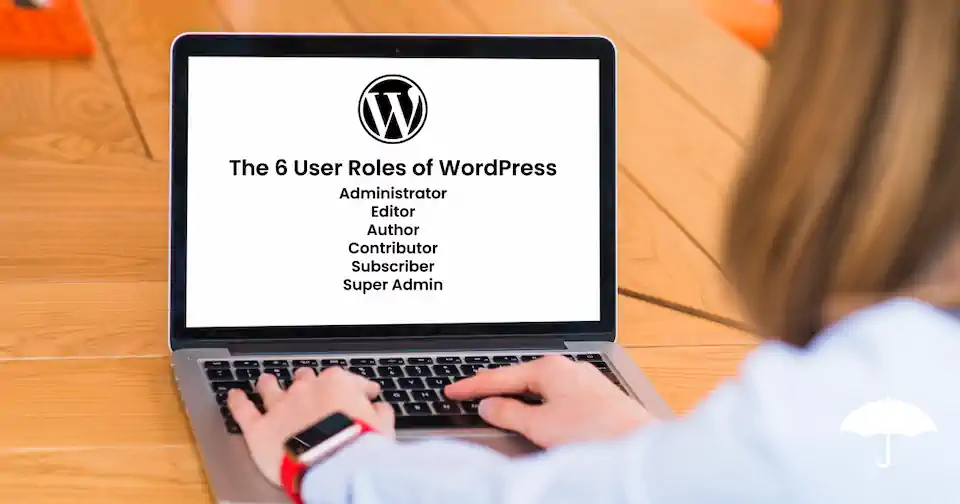
WordPress comes with six default user roles baked in. Each one has a different level of access. Here’s a quick breakdown:
1. Administrator
The boss. The head honcho. The “can’t-touch-this” level.
Admins have full control over everything. They can:
- Add, edit, and delete posts, pages, and media
- Install, update, and delete plugins and themes
- Create, edit, and delete other user accounts (including other admins)
- Change site settings
Who should be an Administrator? Usually just the site owner and maybe your trusted web developer (hey, that’s us!).
Important: Don’t hand out admin rights like candy on Halloween. It’s too much power for casual contributors.
2. Editor
The content boss.
Editors can:
- Publish, edit, or delete any posts or pages (even ones they didn’t create)
- Manage categories, tags, and comments
They cannot:
- Mess with plugins, themes, or major settings
Who should be an Editor? Your content manager, blog editor, or someone you trust to oversee all website content without giving them full admin access.
3. Author
The solo content creator.
Authors can:
- Write, edit, and publish their own posts
- Upload media files (like images)
They cannot:
- Edit or delete posts written by others
- Change site settings
- Manage plugins or themes
Who should be an Author? Guest bloggers, internal team members who publish articles, or anyone writing for your site without needing access to everything.
4. Contributor
The guest writer.
Contributors can:
- Write and edit their own posts
- Submit posts for review (they can’t hit “Publish” themselves)
They cannot:
- Upload images (yep, that’s a bummer)
- Publish their posts
- Edit others’ posts
Who should be a Contributor? Occasional guest bloggers or junior team members. Basically, someone you want to review before they go live.
5. Subscriber
The audience member.
Subscribers can:
- Manage their own profile
- Log in to comment (depending on your settings)
They cannot:
- Write posts
- Edit anything
- Access the admin dashboard
Who should be a Subscriber? Visitors who create accounts to comment or access special content (like a members-only blog).
6. Super Admin (only applies to Multisite networks)
If you’re running a WordPress Multisite (a network of multiple WordPress sites), then you get a “Super Admin” role.
Super Admins can:
- Manage the entire network of sites
- Install plugins/themes across the network
- Manage all users across all sites
Most everyday WordPress users won’t need to worry about this role, but it’s good to know it exists!
A Real-World Example: Setting Up Your Team

Imagine you’re running a business blog.
- You (the owner) are the Administrator ✨
- Your marketing manager is an Editor
- Two staff members are Authors
- Occasional freelance writers are Contributors
- Site subscribers can comment on blog posts
See how assigning roles properly keeps everything tidy?
What If the Default Roles Aren’t Enough?
Good question! WordPress is endlessly flexible (one of the reasons we love it).
You can create custom user roles if the defaults don’t fit your needs.
Maybe you want someone who can:
- Upload media but not publish posts
- Moderate comments but not edit pages
- Access WooCommerce orders but not mess with site content
In these cases, you can:
- Use a plugin like User Role Editor (super popular and free)
- Write a little custom code (or hire a pro like Raney Day Design to help!)
Custom roles let you fine-tune access down to the tiniest detail.
Pro Tip: Always assign the least amount of access necessary for someone to do their job. It’s better for security and your peace of mind.
Quick Tips for Managing User Roles
✅ Audit your users regularly. People change roles, leave your organization, or take on new responsibilities. Keep your user list updated!
✅ Limit Admin access. Seriously, only trusted people should ever have the keys to the kingdom.
✅ Use strong passwords + two-factor authentication (2FA). Good user role management + strong security = a winning combo.
✅ Train your team. Make sure your users understand their access and any guidelines you want them to follow. A 10-minute chat can prevent hours of cleanup later.
✅ Backup your site before major changes. Because sometimes “oops” happens. Always have a backup ready.
Wrapping It Up: Why User Roles Matter
User roles are like assigning jobs at a big party. You wouldn’t put your 4-year-old nephew in charge of the grill, right?
Assigning the right roles protects your site, keeps things running smoothly, and sets everyone up for success.
If you’re not sure your current setup makes sense, or if you’re worried you’ve got too many Admins running around, we can help!
Reach out to Raney Day Design and let’s make sure your WordPress site is buttoned up tight — so you can focus on the fun stuff, like growing your business!
Need help managing your WordPress website?Let’s chat! Schedule a call today.



