WordPress Backup Strategies: Never Lose Your Data
Reading Time: 5 minutes
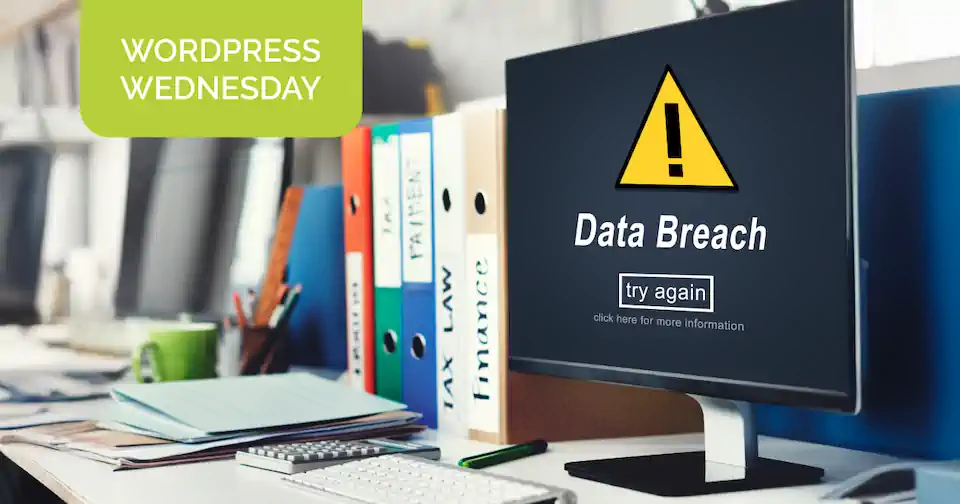
Your WordPress website is the backbone of your business. Whether you’re managing an eCommerce store, a blog, or a service-based site, losing your data to hacking, server crashes, or accidental deletions can cause serious setbacks.
That’s why having a reliable WordPress backup strategy isn’t just a good idea—it’s essential for protecting everything you’ve built.
In this guide, we’ll cover:
- Why backups are essential
- The best WordPress backup plugins (both free and premium)
- How to set up automatic backups
- What to do if your site crashes and how to restore it
- Best practices for keeping backups safe
Why You Need a WordPress Backup Strategy

Imagine waking up to find your website wiped out—hacked, broken, or completely gone. Without a backup, you’d be left scrambling to rebuild it from scratch. Here are some reasons why backups are crucial:
✅ Protection Against Hackers: Cyberattacks, malware infections, and ransomware can take down your site. A backup lets you restore it quickly.
✅ Server Failures & Hosting Issues: Even the best web hosting providers experience downtime and crashes. If your host loses your data, a backup is your safety net.
✅ Accidental Errors: A simple coding mistake or accidental deletion can cause major damage. A backup helps you undo errors instantly.
✅ Plugin or Theme Conflicts: Sometimes, an update can break your site. Having a backup means you can revert to a working version with ease.
✅ Compliance & Legal Requirements: Some industries require businesses to retain digital records. Regular backups ensure you stay compliant.
Now that you understand why backups are essential, let’s explore the best tools to help you automate this process.
The Best WordPress Backup Plugins

There are plenty of WordPress backup plugins, but not all are created equal. Here are some of the best free and premium options:
Free Backup Plugins
- UpdraftPlus
This is one of the most popular free backup plugins. It allows you to schedule backups and store them in cloud services like Google Drive, Dropbox, and Amazon S3. It features an easy one-click restore. - BackWPup
Automates backups and stores them on cloud services or FTP. Database and file backups are included. It works well for small to medium-sized sites. - WPvivid Backup Plugin
This plugin offers free site migration and backups It supports cloud storage like Google Drive and OneDrive. It has a user-friendly dashboard for quick restores.
Premium Backup Plugins (Paid Options with Advanced Features)
- Jetpack Backup
Powered by Automattic (the company behind WordPress.com), Jetpack Backup features automatic, real-time backups with easy restores. Daily and on-demand backups are available. - BackupBuddy
Developed by iThemes, this plugin offers complete WordPress backups. It includes email notifications, remote storage options, and malware scanning. Has a one-time purchase instead of a monthly subscription. - BlogVault
This plugin provides incremental backups to save only changed files, reducing server load. It allows site staging and easy restoration and is highly reliable for large-scale websites.
Choosing the right plugin depends on your needs. If you need a free, reliable solution, UpdraftPlus is a great choice. If you run a high-traffic business website, a premium option like BlogVault or Jetpack Backup may be worth the investment.
How to Set Up Automatic Backups in WordPress
Setting up automatic backups ensures you don’t have to worry about manually saving your data. Here’s how to do it using UpdraftPlus, one of the most popular and beginner-friendly backup plugins:
Step 1: Install & Activate UpdraftPlus
- Log in to your WordPress dashboard.
- Go to Plugins > Add New and search for UpdraftPlus.
- Click Install Now and then Activate the plugin.
Step 2: Configure Backup Settings
- Navigate to Settings > UpdraftPlus Backups in your WordPress dashboard.
- Click on the Settings tab to configure automatic backups.
- Choose your backup schedule:
- Files Backup: Daily, Weekly, or Monthly
- Database Backup: Daily, Weekly, or Monthly
- Select the number of backups to retain (e.g., keep the last 5 backups).
Step 3: Choose Your Backup Storage
It’s crucial to store backups offsite (not on your web server) to avoid losing them in case of server failure. UpdraftPlus supports multiple storage options:
- Google Drive
- Dropbox
- Amazon S3
- OneDrive
- FTP or Email
- Click on your preferred storage method and follow the authentication process.
- Save your settings and run a test backup to ensure everything is working correctly.
Step 4: Restore a Backup (If Needed)
- Go to Settings > UpdraftPlus Backups.
- Click on the Existing Backups tab.
- Select a backup and click Restore (choose files, database, or both).
- Follow the on-screen instructions to restore your site.
That’s it! You’ve now set up automatic backups to protect your WordPress site.
What to Do If Your Site Crashes & How to Restore It

Even with precautions, website crashes happen. If your WordPress site goes down, here’s what to do:
1️⃣ Stay Calm & Call Raney Day Design
If you notice something is wonky with your website, call us right away! We offer monthly care plans to monitor and protect your data! All of our plans offer monthly support time, premium WordPress hosting, daily site backups, security scans and so much more.
2️⃣ Assess the Issue
- Check if your site is completely down or only showing errors.
- Try accessing wp-admin (your WordPress dashboard).
- See if your hosting provider’s server is down (visit their status page).
3️⃣ Restore Your Latest Backup
If you’ve set up backups, restoring your site is simple:
- Via UpdraftPlus: Go to UpdraftPlus > Existing Backups and click Restore.
- Via cPanel or Hosting Panel: Many hosts offer 1-click restores from backups.
- Manually via FTP: Upload your saved backup files and database to your server.
4️⃣ Scan for Malware & Fix Errors
If the issue was due to hacking, install a security plugin like Wordfence or Sucuri to scan and remove malicious files. If all else fails, reinstall WordPress and rebuild your site using available content.
Best Practices for Keeping Your WordPress Backups Safe
To ensure you never lose your backups, follow these best practices:
✔️ Keep Multiple Backups – Store at least three copies in different locations (cloud storage, external hard drive, FTP).
✔️ Test Your Backups – Regularly restore backups on a staging site to verify they work properly.
✔️ Use Secure Storage – Encrypt backups if storing them in the cloud.
✔️ Update WordPress & Plugins – Regular updates reduce the risk of security vulnerabilities.
✔️ Automate Backups – Don’t rely on manual backups—schedule them daily or weekly.
Final Thoughts
A WordPress backup strategy is your ultimate safety net. Whether you use a free plugin like UpdraftPlus or a premium service like Jetpack Backup, having regular backups ensures that your website can recover from any disaster.
Set up automatic backups today. Store your backups in a safe location. Test your backups periodically.Don’t wait for a website disaster! Back up your site now and stay prepared by contacting Raney Day Design.


